새로운 강의는 이제 https://memi.dev 에서 진행합니다.
memi가 Vue & Firebase로 직접 만든 새로운 사이트를 소개합니다.
NUXT로 혼자 웹사이트 만들기 9 파이어베이스(firebase) 파이어스토어(firestore) CRUD 해보기
파이어스토어를 이용해서 CRUD 를 시험해보겠습니다.
개요
파이어스토어의 데이터를 읽고 쓰는 방법은 두가지 입니다.
- 프론트
- 파이어펑션스 REST API
이 중 프론트에서 읽고 쓰는 방법으로 먼저 구현해보겠습니다.
페이지 만들기
pages/crud.vue를 만들어 줍니다.
pages/crud.vue
<template>
<v-card>
<v-card-title>
crud test
</v-card-title>
<v-data-table>
</v-data-table>
<v-card-actions>
<v-spacer />
</v-card-actions>
</v-card>
</template>
<script>
export default {
data() {
return {}
},
methods: {}
}
</script>
뷰티파이의 데이터테이블을 이용해서 리스트를 표시하고 나머지는 버튼과 다이얼로그를 이용하는 컨셉으로 간단히 만들어봅니다.
요소들 채우기
<template>
<v-card>
<v-card-title>
crud test
</v-card-title>
<v-data-table :headers="headers" :items="items">
<template v-slot:items="props">
<td>{{ props.item.id }}</td>
<td>{{ props.item.createAt }}</td>
<td>{{ props.item.title }}</td>
<td>{{ props.item.content }}</td>
<td>
<v-btn icon small @click="openDialog('update', props.item)"
><v-icon>create</v-icon>
</v-btn>
<v-btn icon small @click="remove"><v-icon>delete</v-icon></v-btn>
</td>
</template>
</v-data-table>
<v-card-actions>
<v-spacer />
<v-btn @click="openDialog('create')">글쓰기</v-btn>
</v-card-actions>
<v-dialog v-model="dialog">
<v-card>
<v-card-title>작성 및 수정</v-card-title>
<v-card-text>
<v-form>
<v-text-field v-model="form.title"></v-text-field>
<v-textarea v-model="form.content"></v-textarea>
</v-form>
</v-card-text>
<v-card-actions>
<v-btn v-if="mode === 'create'" @click="create">작성</v-btn>
<v-btn v-else @click="update">수정</v-btn>
</v-card-actions>
</v-card>
</v-dialog>
</v-card>
</template>
<script>
export default {
data() {
return {
dialog: false,
mode: 'create',
form: {
title: '',
content: ''
},
headers: [
{ value: 'id', text: 'id' },
{ value: 'createAt', text: '작성 날짜' },
{ value: 'title', text: '제목' },
{ value: 'content', text: '내용' },
{ value: 'actions', text: '기능' }
],
items: [],
selectedItem: null
}
},
mounted() {},
methods: {
openDialog(mode, sel) {
this.mode = mode
if (mode === 'create') {
this.form.title = ''
this.form.content = ''
} else {
this.form.title = sel.title
this.form.content = sel.content
this.selectedItem = sel
}
this.dialog = true
},
create() {
const item = {
id: Math.floor(Math.random() * 10000),
createAt: new Date(),
title: this.form.title,
content: this.form.content
}
this.items.push(item)
this.dialog = false
},
read() {
console.log('r')
},
update() {
console.log('u')
},
remove() {
console.log('d')
}
}
}
</script>
간단하게 데이터테이블을 이용해서 UI환경을 조성해봤습니다.
목록 데이터테이블
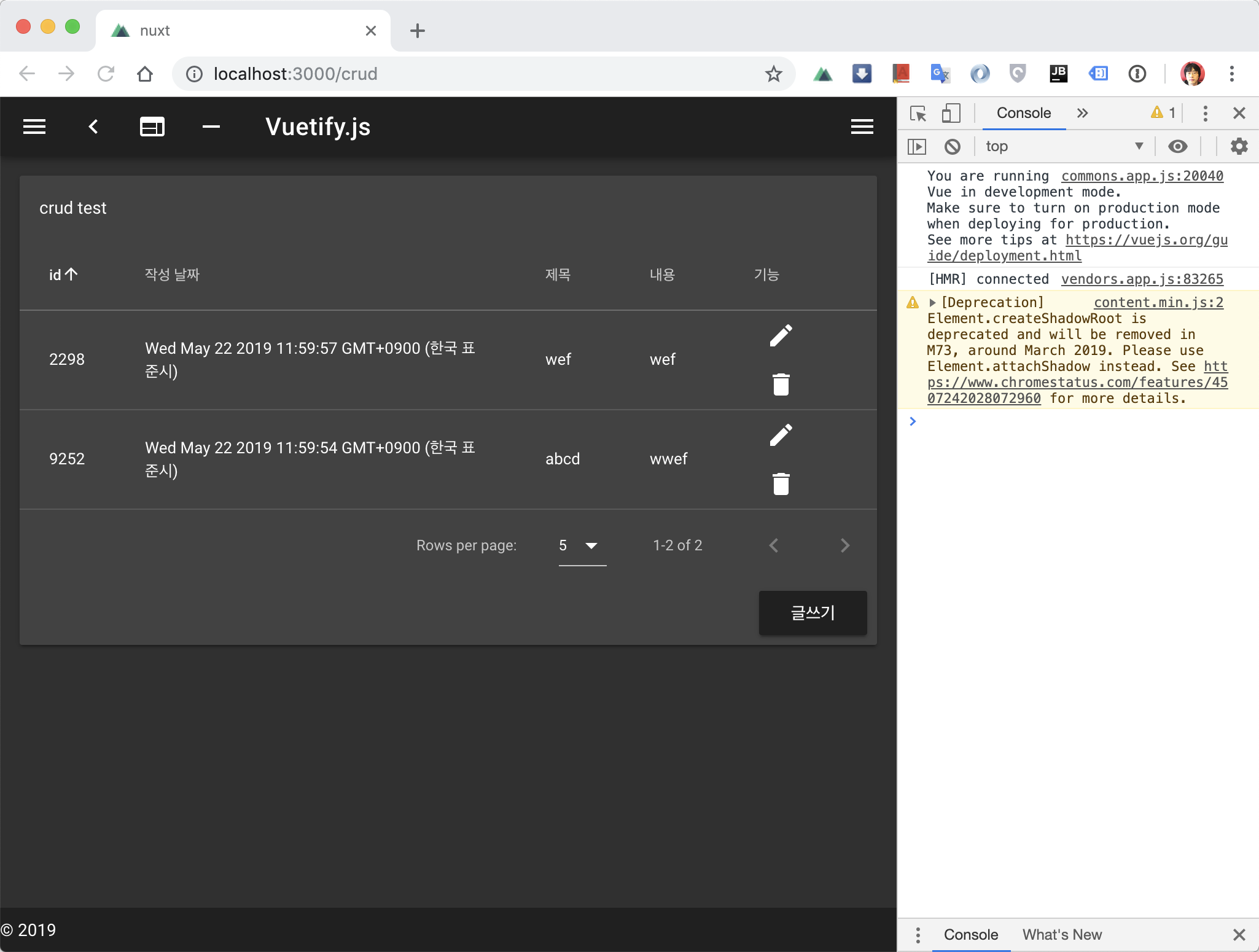
쓰기 다이얼로그
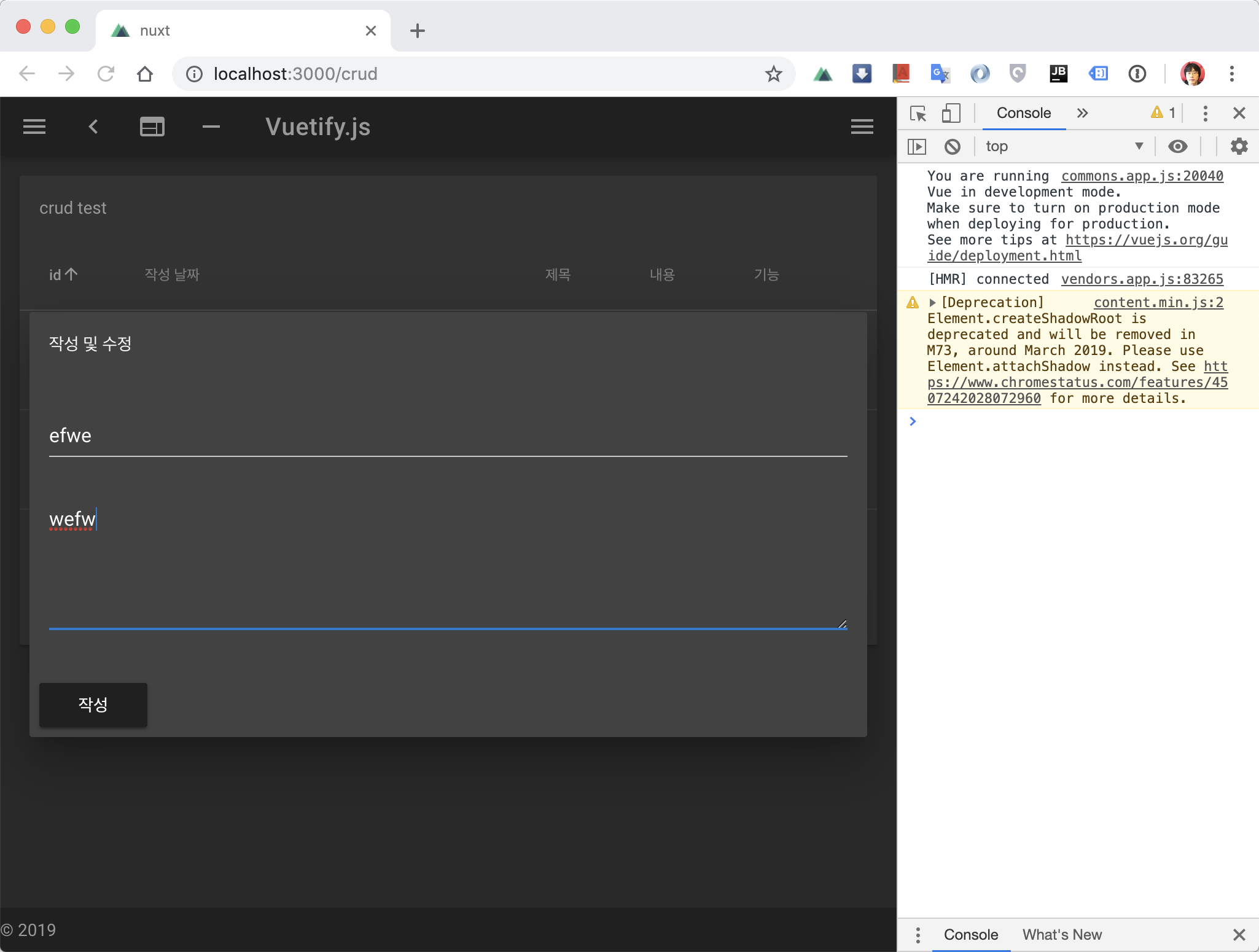
어려우면 기존 NEMV 강좌의 뷰티파이 부분만 조금 보고 오시면 됩니다.
이제 실제 디비에 연결하여 데이터만 변경해주면 되는 것이죠~
CREATE
async create() {
const item = Object.assign(this.form)
item.createAt = new Date()
const s = await this.$db.collection('boards').add(item)
console.log(s)
this.dialog = false
await this.read()
},
- 위에 만들어둔 함수를 어씽크로 만듭니다.
- this.form의 내용을 item에 복사합니다.(item = this.form 이렇게하면 절대 안됩니다.)
- 발생시간(createAt)을 넣고 디비에 저장합니다.
- 작성후 다이얼로그를 닫아줍니다.
add의 경우 id를 자동 추가입니다.
set의 경우 id를 지정해서 써야 합니다.
READ
쓰기만 해서는 확인이 안되기 때문에 바로 읽어보는 함수를 제작합니다.
async read() {
const s = await this.$db.collection('boards').get()
this.items = []
s.forEach(d => {
const r = d.data()
const item = Object.assign(r)
item.id = d.id
item.createAt = r.createAt.toDate().toLocaleString()
this.items.push(item)
})
},
- const s 는 스냅샷(snapshot)이란 겁니다.
- 스냅샷안의 도큐먼트(doc)들을 불러오기 위해 forEach를 돌려줍니다.
- 도큐먼트(d)는 바로 사용이 안되고(d.title X) data()를 호출해야 데이터를 꺼낼 수 있습니다.
- 데이터를 꺼내 날데이터(r) 받아둡니다.
- 데이터와는 달리 id의 경우 도큐먼트에 있기 때문에 document.id 로 받을 수 있습니다.
- 날짜(createAt)의 경우 toDate()로 받지 않으면 알아볼 수가 없습니다.
- item에 잘 정돈해서 items에 추가해주면 끝입니다.
UPDATE
async update() {
await this.$db
.collection('boards')
.doc(this.selectedItem.id)
.update(this.form)
this.dialog = false
await this.read()
},
- 업데이트와 삭제는 항상 도큐먼트 id가 필요합니다.
- 도큐먼트의 id는 다이얼로그를 띄울 때 저장해두었습니다.
- update() 만하면 끝입니다.
DELETE
async remove(p) {
await this.$db
.collection('boards')
.doc(p.id)
.delete()
await this.read()
}
- 지우는 것은 당연히 도큐먼트 id만 있으면 쉽게 끝납니다.
소스
본문 내용과 정확히 일치하진 않으니 참고용으로 보시면 됩니다.
깃허브 링크: https://github.com/fkkmemi/nuxt
# 해당 코드 확인하기
$ git checkout tags/v0.0.9

댓글남기기